
Dashboard Widgets
Note: please use the "Archive Utility" application provided with the system software to extract the widget from the downloaded zip archive - some third-party applications corrupt widgets upon extraction which will result in the widget not being able to be installed.
GV Connect
 GV Connect is now available for the iPhone/iPod Touch - click here to learn more
GV Connect is now available for the iPhone/iPod Touch - click here to learn more
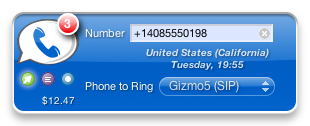
Are you looking for an easy way to call or send SMS messages to your contacts using your Google Voice number right from your fingertips? GV Connect is your answer: a Google Voice Mac client in the form of a widget which allows you make calls and send SMS messages from your Google Voice number to your Address Book and Google contacts right from the Dashboard:
- Call or send SMS messages to anyone from your computer's Address Book database or your Google Contacts (or by manually entering any other phone number) right from your Dashboard.
- Select which of your registered phone numbers should be called to initiate the call.
- See total number of unread messages in your Google Voice inbox.
- See your currently available balance for making international calls.
- Verify location and local time of the number you call to avoid waking up people in the middle of the night.
- Quick links to directly open your Google Voice inbox, billing history, and phone setup pages.
- En-/disable forwarding numbers and do-not-disturb status for your GV number.
- Growl notifications for new SMS and Voicemails (optional, requires Growl installation — also available for system versions prior to 10.7 via growl.info).
Widget Usage
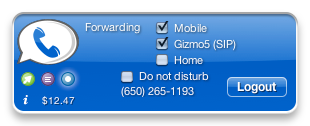 - When the widget is first installed it will open on the account setting page - enter your email address and password to log into your Google Voice account (the password will be stored in your System Keychain).
- When the widget is first installed it will open on the account setting page - enter your email address and password to log into your Google Voice account (the password will be stored in your System Keychain).
- Once you are successfully logged in, the widget will display your Google Voice number and currently available calling credit. Click on your number to add/remove/change numbers connected to your account or click on your current balance to open your billing history (pages open in your default browser).
- After you are logged into your account, the account view of the widget will list all your numbers connected to your Google Voice number and quickly lets you change their forwarding status (what numbers to ring when your GV number is called). You can also enable or disable "do not disturb" for your GV number (all incoming calls will go directly to voice mail).
- If you have any unread items in your Google Voice inbox, the number of unread messages will be displayed as a little badge on the widget (see first screen shot). Clicking on the unread badge will take you directly to your Google Voice inbox in your default browser.
- Use the small icons on the left side of the widget to switch between active pages - from left to right, these are: Call, SMS, and Account. The icon for the currently selected page is highlighted.
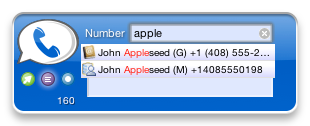 - On the Call or SMS page of the widget, start typing a name or number in the "Number" field and the widget will show you a popup menu with matches from both, the System Address Book application and your Google Contacts - the little icon to the left of a contact identifies which database the contact belongs to (beige Address Book icon for contacts local to your computer and blue person icon for contacts from your Google contacts). Use the up/down arrow and Enter keys or click to select a contact from the list. You can change which contacts should be included in this list on the back of the widget (Address Book only, Google Contacts only, or both).
- On the Call or SMS page of the widget, start typing a name or number in the "Number" field and the widget will show you a popup menu with matches from both, the System Address Book application and your Google Contacts - the little icon to the left of a contact identifies which database the contact belongs to (beige Address Book icon for contacts local to your computer and blue person icon for contacts from your Google contacts). Use the up/down arrow and Enter keys or click to select a contact from the list. You can change which contacts should be included in this list on the back of the widget (Address Book only, Google Contacts only, or both).
Note: on the SMS page, only "mobile" contacts or "Google Voice" contacts will be shown in the popup (anything with a custom label with the word "Google" in it will be identified as a "Google Voice" contact - identified by "(G)" by the widget, phones with the label "iPhone" will show as "()").
- For numbers entered in international format (starting with "+") or North-American numbers entered in the format "(xxx)…" the number's country and local time will be shown below the number.
- Select the number you want to have called to start the call from the "Phone to Ring" popup (it will be automatically populated with all verified numbers connected to your Google Voice account).
- To initiate a call or send an SMS message, click the Google Voice icon in the top left corner (while the icon is shown in red when placing a call you can click it again to cancel the call).
- You can send SMS messages to up to five numbers at a time (enter numbers separated by commas). The message text will remain in the text field after successfully sending a message so that the same message can be sent to other contacts without having to re-type it. Double-clicking the SMS message text area will empty the current message text - see hidden preferences if you want to change this behavior.
- If you have Growl installed, the widget will alert you of new SMS and Voicemails - you can change the frequency of these alerts or turn the feature completely off on the back of the widget. Clicking on the Growl notification for a new SMS will mark it as read on GV and re-open the Dashboard, showing the widget on the SMS view with the contact's number already entered in the number field so that you can quickly write a reply. Clicking the notification for a VM will download the original VM into your Downloads folder and play the VM.
Hidden Preferences
The widget contains additional settings that can only be changed from the command line (use /Applications/Utilities/Terminal to enter the commands below).
defaults write widget-com.aamann.widget.GV_Connect PluginLogEnabled -bool 'YES'
Enable additional debug logging into the console - use 'NO' (default value) to disable logging.
defaults write widget-com.aamann.widget.GV_Connect DoubleClickClearsSMSText -bool 'NO'
Disable clearing the SMS message text by double-clicking into the text field - use 'YES' (default value) to re-enable this feature.
defaults write widget-com.aamann.widget.GV_Connect ClearSMSTextAfterSending -bool 'YES'
Automatically clear the SMS message text after sending a message - use 'NO' (default value) to keep the message text intact after sending.
defaults write widget-com.aamann.widget.GV_Connect contactReloadInterval 300
Set the time interval (in seconds) for reloading the contact list (contacts will be reloaded when the widget is displayed and at least this amount of time has passed since the last reload) - use 0 to load contacts only upon initial login. Default value is 300.
GV Connect is not a product of Google and is neither affiliated nor endorsed in any way by Google or Google Voice.
Download Link
Download GV Connect Widget (Version 2.2.4, 1.9MB — requires MacOS X 10.7 or higher and an existing Google Voice account)
Acknowledgements
GV Connect uses XPathQuery (© 2008 Matt Gallagher) for its GV data parsing.
Version History
2.2.4 (January 3, 2018)
- Update login flow to restore login for accounts with 2-Factor Authentication (via SMS or Google Authenticator).
Show full version history
Hide older version history
2.2.3 (January 30, 2017)
- Additional fixes to fix broken login.
2.2.2 (January 30, 2017)
- Adapt to recent changes (Google Voice v2.0) so that the widget is functional again.
2.2.2 (October 7, 2015)
- Correct login failures for accounts using 2-Factor Authentication.
2.2.1 (July 16, 2015)
- Fix recent login failures due to changes in Google's login process.
2.2 (June 2, 2015)
- Update authorization scheme to account for Google's removal of the ClientLogin API. The widget now supports login even if access for "less secure apps" is disabled and for accounts using 2-Factor authentication.
- Update resources for better display on Retina screens.
- Note: as of this version the minimum OS requirement is MacOS X 10.7.
2.1.1 (November 1, 2011)
- Fix compatibility issues with Growl 1.3.
- Update Growl notification icons to be more consistent with the widget icon.
2.1 (August 1, 2011)
- Improve geo-location based on phone number for US & CA numbers — the widget will now display the city for a given phone number if possible.
- Fix display of callback number names when the names includes certain non-ASCII characters.
- Work around a CoreNetworking bug in MacOS X 10.7 (Lion) which prevented the widget from logging into Google Voice.
- Update the widget icon to be consistent with the GV Connect iOS application.
- Update the homepage link to point to new URL.
- Various stability improvements.
2.0.1 (November 9, 2010)
- Re-enable the username and password fields for input after login failure.
2.0 (November 7, 2010)
- Update authentication with Google Voice servers to take into account upcoming authentication requirement changes. This change also reduces initial login time and should improve reliability when the widget is used outside the US.
- Display correct location and local time for US-based numbers within the 307 area code.
- Change the widget icon to be more consistent with the iPhone application.
1.9.3 (May 29, 2010)
- Fix selecting contact match from list using the mouse.
- Add additional hidden preference to control or disable automatic contact reload interval.
1.9.2 (April 3, 2010)
- Fix issue where no results would show when typing a name/phone number when more than 511 phone numbers were present.
- Minor performance improvement for data parsing.
1.9.1 (February 21, 2010)
- Drastic reduction in CPU and memory usage when loading Google contact data for accounts with many Google contacts.
- Fixed a few memory leaks in the widgetplugin.
1.9 (February 7, 2010)
New features:
- Allow sending of SMS messages to multiple recipients (up to five) at a time.
- Add option to chose data source for contacts (Address Book, Google Contacts, or both).
Improvements/bug fixes:
- Improved parsing of VM transcripts for Growl notifications.
- Minor UI refinements.
1.8.6 (January 4, 2010)
- Make sure to complete the login procedure when the Dashboard is dismissed during login. This fixes failed automatic logins with third-party add-ons like "Dashboard Kickstarter" that automatically launch the Dashboard after a reboot.
1.8.5 (December 21, 2009)
- Correct typo which resulted in non-working unread message indicator and Growl notifications (both were apparently broken since version 1.8.2).
1.8.4 (December 9, 2009)
- Fix crash in the widgetplugin when trying to send an SMS.
1.8.3 (December 6, 2009)
- Correct reporting of current balance (1.8.2 was reporting values too large by a factor of ten).
1.8.2 (December 3, 2009)
- Fix calling when forwarding number is a Gizmo number.
- Slightly faster initial loading after computer/Dashboard restart.
1.8.1 (November 19, 2009)
New features:
- You can now control-click on your GV number or any of your forwarding numbers on the settings view to copy the associated number onto the clipboard.
Improvements/bug fixes:
- Fix issue introduced in 1.8 which would result in some people not being able to log in.
- Reduce system load on systems without Growl installed.
- Changed advanced settings now take effect immediately the next time the Dashboard is shown.
1.8 (November 17, 2009)
New features:
- Improved Growl notifications for new SMS - you will now receive a notification for each new message in a conversation, not only the most recent one.
- Phone numbers which have a name assigned in GV without having been added to your Google contacts list now show up in the contact list popups.
- Show voicemail length in Growl notification.
- Add option to check for new messages in 1 minute intervals (with Growl installed).
Improvements/bug fixes:
- Updated protocol for initiating a call to comply with recent changes to GV - this should fix the "Failed to start call" issue.
- Make sure to properly re-enable username/password fields upon failed logins to allow re-entering user credentials without having to reload the widget first.
- Improve robustness of login (avoiding potential race condition which could have resulted in failed logins before).
- Immediately reload the system Address Book if another process changed the database instead of waiting for the next automatic reload.
- Make sure the hover text on the call logo is always up-to-date (it might have incorrectly read "Place call" before when answering an SMS from a Growl notification).
- Make sure we always display the scrollbar on the forwarding list if we have more than three forwarding numbers.
1.7.2 (October 30, 2009)
- Fix removing of duplicates between the system Address Book and Google Contacts if the system Address Book is set to "Show first name following last name."
1.7.1 (October 20, 2009)
- Fix issue where the widget would be stuck in "Loading phone settings…" after logging in for users which in the past had removed forwarding numbers from their account.
1.7 (October 16, 2009)
New features:
- Show number forwarding and do-not-disturb statuses on account view after login and allow changing them.
Improvements/bug fixes:
- Automatically switch back to the login view if login failed in order to avoid being unable to login again.
- Fix automatic login into account after a system/Dashboard restart.
- General login robustness improvements.
1.6.1 (October 9, 2009)
New features:
- Allow calling/sending SMS to numbers entered as letters (e.g., 1-800-GOOG-411).
Improvements/bug fixes:
- Holding the mouse over an entry in the list when searching for a contact will now show a tool tip with the full name/number. This allows to distinguish similar name/number combinations that are too long to be fully displayed.
- Be less strict with verifying number formats - the widget should now work correctly with numbers entered in any format.
- Added additional preferences to control behavior of the SMS message field after sending a message - see hidden preferences for details.
- Improve reliability of removing the "Sending Message" overlay after successfully sending a message - don't use a method that is not present in 10.5.
- Remove animation when changing views in order to fix the ghosted image problems experienced on some systems.
1.6 (September 29, 2009)
New features:
- Show the state/province for US/CA phone numbers in the call view.
- Phone numbers from the system address book with an "iPhone" label will now be displayed with "()" in the widget and can be used for sending text messages.
Improvements/bug fixes:
- Correct local time display for numbers in Hawaii.
- Rework authentication/cookie handling. Cookies are now handled separately from Safari in order not to cause random logouts from Google sessions. In addition, the login procedure is updated to be more robust and not cause failed login attempts despite correct username/password.
- Improve parsing of Google contacts - contacts with phone numbers where no phone type is defined no longer cause missing contacts.
- Update to the latest version of Growl. The widget is now 64-bit compatible and will run in the 64-bit instance of Dashboard if possible.
- Make sure we don't display "undefined" for our own GV number on the widget.
- Improve speed and decrease amount of data when reloading contacts.
- Change transition between the individual views in order to avoid cosmetic glitches.
1.5 (August 25, 2009)
New features:
- Add Growl notifications for new SMS and Voicemails.
Clicking on a Growl notification will mark the message as read and open the Dashboard on the SMS view, with the sender's address entered into the number field (for SMS notifications) or download the Voicemail to your 'Downloads' folder and play it for you (for Voicemail messages). The frequency for the Growl notifications can be set on the back of the widget.
Improvements/bug fixes:
- Better international support: search for contacts names now ignores diacriticals (e.g., ä, å, a, … are now all treated as equal).
- Improve speed and decrease CPU usage when searching for names.
- Better visual feedback when sending an SMS.
- Improve loading speed when showing the Dashboard again by reducing the amount of data that needs to be loaded.
- Remove HTML tags from the tooltip in the number field.
1.1.2 (August 18, 2009)
Improvements/bug fixes:
- Fix loading of contacts and unread count when re-opening the Dashboard if no contacts are present in the System Address Book (widget status was stuck in "Refreshing contact list…" before).
- Fix excessive resource usage of the widget on initial widget load (present until closing the Dashboard).
1.1.1 (August 16, 2009)
New features:
- Remove duplicate entries from name/number matches (contacts are matched based on full contact name and phone number (ignoring missing prefixes); for duplicate entries the information from the System Address Book are used).
Improvements/bug fixes:
- Re-enable the number and message text fields for input after sending an SMS message.
- Fix display of phone name in the "Phone to Ring" popup for names with non-ASCII characters.
- Improve accuracy of unread count and billing information upon re-displaying the Dashboard.
- Improve stability of the plug-in when loading information from Google Voice.
- Fixed several minor UI glitches when switching between views.
- Add a hidden preference to enable debug logging for the plug-in.
- Significantly reduced widget size.
1.0.1 (August 14, 2009)
New features:
- Reset the SMS message text by double-clicking the message area.
- Add direct feedback link to widget back.
Improvements/bug fixes:
- Decrease resource usage by not automatically reloading data not currently visible.
- Improve responsiveness of info button and link to Google Voice billing page.
1.0 (August 13, 2009)
Initial release
Sports Fan
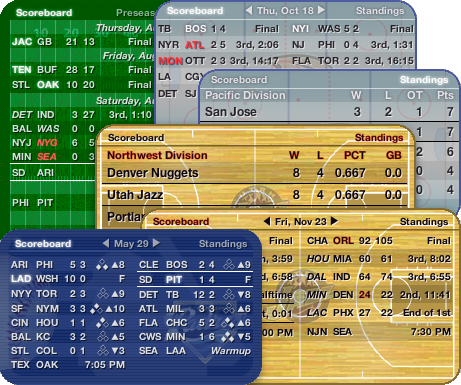
Keep an eye on your favorite sports teams - all the information you need in one single and small widget. Show the current scoreboard, full results from previous days, the upcoming schedule (game times are displayed in your local time), or current standings. The widget supports Baseball (MLB and minor leagues down to Class A), Basketball (NBA, WNBA, and Men's NCAA College), Football (NFL and NCAA College), and Hockey (NHL). You can open multiple instances of the widget to track different sports or teams - each instance of the widget will remember your selections.
Widget Usage
- After specifying the sport, select a league (if multiple leagues are supported) and your favorite team to have games and current place in standings highlighted. The widget will also show your favorite team's logo in the background of the widget. Clicking the team logo on the back of the widget will open the team's home page in your browser.
- Click "Done" to switch to the front of the widget.
- Per default, the widget will now display the current day's (or week's) scoreboard, giving you a quick overview of all games. Games show the current (or final) score or game start time (for your local time zone). Winning teams' names are highlighted on the scoreboard to more easily identify them.
- Use the arrows next to the date at the top to go back or forward in history - clicking either the date or the 'Scoreboard' text will reload the current scoreboard (when displaying the football scoreboard, clicking the week title on top will open a popup menu to allow you to directly jump to any week's scoreboard/schedule).
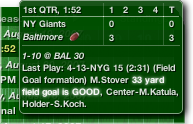
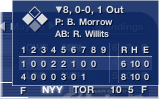 - Pointing the mouse over any ongoing or finished game in the scoreboard will display a little popup with the current (or final) game standings (you can select to not show those popups on the back of the widget) - the game shown in the popup will be highlighted in the scoreboard. (When displaying the baseball scoreboard, pointing the mouse over a future game will display the starting pitchers scheduled for that game.)
- Pointing the mouse over any ongoing or finished game in the scoreboard will display a little popup with the current (or final) game standings (you can select to not show those popups on the back of the widget) - the game shown in the popup will be highlighted in the scoreboard. (When displaying the baseball scoreboard, pointing the mouse over a future game will display the starting pitchers scheduled for that game.)
Note that the popup might not appear immediately as the widget has to download the latest information first. The popup will automatically close after a few seconds, when you move the mouse over it, or when you click anywhere on the background of the widget.
- Where available, teams with current ball possession will be shown in italics, ball possession in the red zone (football) and power play (hockey) will be highlighted in red.
- Click on any game (ongoing or finished) to open the game's gamecenter website.
- Click on 'Standings' on the top right to select a which standings (or polls for NCAA sports) to display. Mouse over any team's statistics to display additional numbers (the popup will close after ten seconds or once you move over it - you can select to not show those popups on the back of the widget). Click any line in the standings table to open the team's home page.
- When available, teams having clinched a division or already eliminated from a race are highlighted in the standings.
- Switch back to the scoreboard by clicking on 'Scoreboard' on the top left.
- The current day's scoreboard will automatically refresh (refresh interval depends on current game activity).
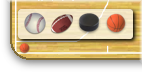 - While the mouse is over the widget, a little icon corresponding to the currently selected sport will appear in the widget's lower left corner. Clicking this icon will show a little popup (see screenshot on the right) allowing for quickly changing the current sport without having to go to the back of the widget. When changing sports this way, the widget will display the league last selected for the sport.
- While the mouse is over the widget, a little icon corresponding to the currently selected sport will appear in the widget's lower left corner. Clicking this icon will show a little popup (see screenshot on the right) allowing for quickly changing the current sport without having to go to the back of the widget. When changing sports this way, the widget will display the league last selected for the sport.
Download Link
 NOTE: if the widget doesn't display correctly even after updating to the latest version, try refreshing the widget (by hitting <command>—R after selecting it on the Dashboard).
NOTE: if the widget doesn't display correctly even after updating to the latest version, try refreshing the widget (by hitting <command>—R after selecting it on the Dashboard).
Download Sports Fan Widget (Version 1.3.100, 276kB — requires MacOS X 10.4.3 or higher)
Version History
1.3.100 (December 2, 2018)
- Improve display for clinch details on the NFL standings
Show full version history
Hide older version history
1.3.99 (November 18, 2018)
- Fix failure to load football scores for weeks with no bye teams
1.3.98 (November 3, 2018)
- Restore lack of favorite team highlights for NFL standings
- Fix display issues on the NHL standings
- Restore NBA standings functionality which had been broken for a while
1.3.97 (November 3, 2018)
- Fix issue where the NFL scoreboard would show team names rather than abbreviations
- Fix issue where the NHL scoreboard would fail to load and get stuck on the loading spinner
1.3.96 (October 23, 2018)
- Properly hight light the winning team on the scoreboard for football games that ended in overtime
- Show the current week's bye teams on the NFL scoreboard
1.3.95 (October 14, 2018)
- Correct date title and day switcher for NHL scoreboard
- Fix issue with the hockey standings not loading
1.3.94 (September 8, 2018)
- Correct week title for NFL scoreboard
- Fix issue with the football standings not loading
1.3.93 (August 18, 2018)
- Fix issue with the NFL scoreboard not loading
1.3.92 (March 30, 2018)
- Fix display issue on MLB scoreboard
1.3.91 (February 7, 2018)
- Add Vegas Golden Knights to list of NHL teams
1.3.90 (September 17, 2017)
- Correctly deal with the canceled TB/MIA game for the first week of the NFL schedule
1.3.89 (September 2, 2017)
- Fix college football scoreboard filtering
- Add UAB Blazers and Coastal Carolina Chanticleers to college football
1.3.88 (August 12, 2017)
- Rename the San Diego Chargers to the Los Angeles Chargers
- Fix scoreboard issues for football
1.3.87 (March 23, 2017)
- Fix display of home team on NHL scoreboard
- Additional fixes to show correct external game webpage for NBA games
1.3.86 (March 14, 2017)
- Properly display postponed games on the NHL scoreboard
1.3.85 (March 12, 2017)
- Fix NHL scoreboard being stuck in loading forever
- Update external game webpages for NHL & NBA games to the correct locations
1.3.84 (January 15, 2017)
- Fix for swtching between weeks for NFL postseason scores
1.3.83 (November 14, 2016)
1.3.82 (October 10, 2016)
- Fix issue with football scoreboard not loading for some NCAAF selections
- Fix display for NCAAF scoreboards for weeks other than the current one
1.3.81 (October 5, 2016)
- Fix issue with football scoreboard not loading
1.3.80 (September 18, 2016)
- Fix issue where the college football scoreboard would show "No Games Scheduled" unless "All Conferences" was selected
- Update team affiliations for college football
1.3.79 (September 12, 2016)
- Fix issue with the football scoreboards spinning forever and not showing any scores
- Update name for LA Rams
1.3.78 (November 9, 2015)
- Fix issue with the NBA scoreboard not showing any scores
- Show correct date headers and correct date changes for NCAAB scoreboard
- Correct loading of minor league baseball standings and improve reliability and speed for parsing of all baseball standings
1.3.77 (October 3, 2015)
- Fix football scoreboard going into an eternal spin
1.3.76 (May 4, 2015)
- Fix issue where some games were missing from the NHL scoreboard during the postseason
1.3.75 (March 3, 2015)
- Fix issue where NBA scoreboard would show scores as "NaN" while games are in progress
1.3.74 (March 1, 2015)
- Fix scoreboard display for NFL ProBowl
- Correct NBA scoreboard in order for it to not always shows all scores as 0
1.3.73 (November 23, 2014)
- Update team affiliations for college basketball.
- Update team name for Charlotte Hornets to fix NBA standings loading issues.
1.3.72 (October 12, 2014)
- Fix display and parsing issues with the NHL scoreboard and standings.
1.3.71 (September 1, 2014)
- (NCAAF) Adjust team affiliations for the current season. This fixes issues with conference standings and scoreboards not loading or displaying correctly.
1.3.70 (August 23, 2014)
- (NCAAF) Fix issue with the scoreboard showing no games
1.3.69 (December 27, 2013)
- (NCAAF) Fix scoreboard loading issues for bowls week
1.3.68 (November 21, 2013)
- (NBA) Fix scoreboard loading issues
- (NBA) Update team name for New Orleans Pelicans - this also fixes issues with the Southwest division and Western conference standings not loading
- (NCAAB) Update team affiliations
- (NCAAB) Fix scoreboard issues for games with OT
1.3.67 (November 10, 2013)
- Fix college basketball scoreboard not showing any scores
- Fix issues with NFL scoreboard for games that went into overtime
1.3.66 (November 2, 2013)
- Fix college football standings for AP Top 25, Coaches Poll, and American Athletic Conference
1.3.65 (October 9, 2013)
- Fix college football team affiliations to match new conferences
- For college football, show the conference record rather than the overall record on the main standings view (overall records are still available in the popover)
1.3.64 (October 7, 2013)
- Fix date display on NHL scoreboard
1.3.63 (September 29, 2013)
- Re-write parser to fix "No games scheduled" for NFL and college football scoreboards
- Fix NHL scoreboard spinning indefinitely
- Update NHL conference affiliations
1.3.62 (September 3, 2013)
- Correct date display for NHL scoreboards.
1.3.61 (September 2, 2013)
- Fix missing games on the college football scoreboard for weeks other than the current one.
1.3.60 (March 17, 2013)
- Fix missing games on the NHL scoreboard.
- Reflect move of the Houston Astros to the AL West.
1.3.59 (February 12, 2013)
- Fix display issues in the NHL scoreboard.
- Correct incorrect statistics displayed for the 8th ranked team in NHL conference standings.
1.3.58 (January 23, 2013)
- Resolve NHL standings loading issues.
- Fix NFL scoreboard for Pro Bowl.
1.3.57 (January 19, 2013)
- Fix gibberish on the NHL scoreboard.
1.3.56 (January 14, 2013)
- Correct date issues on NHL scoreboard.
1.3.55 (January 14, 2013)
- Fix scoreboard display for NFL games with multiple overtime periods.
1.3.54 (January 1, 2013)
- Fix loading issues with College basketball AP Top 25 and Coaches Poll standings.
1.3.53 (November 9, 2012)
- Fix College basketball team affiliates. This resolves team highlights not working and missing team logos.
- Fix game statistics display in popover for completed NFL games.
1.3.52 (November 1, 2012)
- NBA team name change: New Jersey Nets -> Brooklyn Nets (this fixes the issue with the NBA scoreboard not loading for days where the Nets have a game).
1.3.51 (October 28, 2012)
- Fix issue with the NFL scoreboard not displaying when games are currently under way.
1.3.50 (October 26, 2012)
- Fix issue with the NFL scoreboard not displaying.
1.3.49 (October 9, 2012)
- Adjust NHL scoreboard to deal with cancelled games.
- Update MLB Wildcard standing titles (WCGB and WCE#).
- Improve college football scoreboard display to avoid games being cut off.
1.3.48 (September 1, 2012)
- Fix favorite team selection in college football for PAC12, South Eastern, Sun Belt, Western Athletic, and part of Mountain West conferences.
1.3.47 (August 27, 2012)
- Fix web links when clicking on a game in the football scoreboard.
1.3.46 (August 22, 2012)
- Fix display of football standings.
- Update college football conference affiliations with changes for the 2012 season.
1.3.45 (March 25, 2012)
- Correct legend for NHL standings.
1.3.44 (March 11, 2012)
- Fix parsing & display of MLB standings.
1.3.43 (January 10, 2012)
- Fix selection of previous/upcoming dates in NBA scoreboard.
1.3.42 (November 20, 2011)
- Update college basketball team and conference affiliations.
- Fix parsing of polls for college football and basketball.
- Make sure eliminated baseball teams are properly styled in the standings.
1.3.41 (September 4, 2011)
- Reflect college football conference affiliation and name changes.
1.3.40 (August 21, 2011)
- Fix issue with the college football scoreboard not updating correctly.
- Minor league baseball team name updates:
- West Tenn Diamond Jaxx → Jackson Generals
- Visalia Oaks → Visalia Rawhide
- Salem Avalanche → Salem Red Sox
- Winston-Salem Warthogs → Winston-Salem Dash
- Swing of the Quad Cities → Quad Cities River Bandits
- Oneonta Tigers → Connecticut Tigers
1.3.39 (August 17, 2011)
- Fix NFL pre-season standings display.
- Team name updates:
- NHL: Atlanta Thrashers → Winnipeg Jets
- AAA Baseball: Omaha Royals → Omaha Storm Chasers
Portland Beavers → Tucson Padres
1.3.38 (August 10, 2011)
- Restored the widget's appearance by working around a bug in WebKit shipped with Safari 5.0.5/5.1 which breaks support for alternate style sheets ().
- Fix NFL scoreboard not loading correctly and not displaying any scheduled games.
- Update all website references to point to the new URL.
1.3.37 (March 30, 2011)
- Fix NCAAB scoreboard display for ranked teams with an apostrophe in the team name.
- Fix MLB standings display.
1.3.36 (February 21, 2011)
- Improve reliability of displaying date arrows on the NCAAB scoreboard.
1.3.35 (February 18, 2011)
- Fix NBA scoreboard not loading for games during All-Star series.
1.3.34 (February 9, 2011)
- Fix NBA scoreboard being stuck showing the games of Feb 4th.
1.3.33 (February 3, 2011)
- Fix NFL scoreboard display for Super Bowl week.
1.3.32 (January 29, 2011)
- Correct parsing of future scoreboard for NBA.
- Fix failure to load NHL scoreboard during the All-Star Game.
- Improve parsing of dates for date selector for NFL and NHL scoreboards.
1.3.31 (November 27, 2010)
- Fix missing team names for some games on the NCAA Basketball scoreboard.
1.3.30 (November 14, 2010)
- Fix display of NCAA Basketball scoreboard and standings.
1.3.29 (September 29, 2010)
- Fix column labels in standings popup for minor league baseball.
- Fix display of NCAA Basketball scoreboard to avoid spinning forever.
- Improve in-game popover details for NFL games while the last play is in review.
- Fix NHL display ('No games scheduled' in scoreboard and no display in standings).
1.3.28 (September 4, 2010)
- Fix missing 1st QTR scores for college football game detail popups.
- Show last play information in game detail popups for college football games when available (AP Top 25).
1.3.27 (September 3, 2010)
- Fix regular season NFL scoreboard display.
1.3.26 (September 2, 2010)
- Fix in-game football scoreboard parsing & display.
1.3.25 (August 29, 2010)
1.3.24 (May 2, 2010)
Improvements/bug fixes:
- Fix problem where some minor league baseball scoreboards would not load.
- Update minor league team names and associations to reflect changes for the 2010 season.
1.3.23 (April 10, 2010)
Improvements/bug fixes:
- Fix link for MLB wrapups opening in the browser.
1.3.22 (February 14, 2010)
Improvements/bug fixes:
- Basketball
- Fix for NCAA scoreboard loading issues.
- Football
- Fix scoreboard display of Pro Bowl.
1.3.21 (January 23, 2010)
Improvements/bug fixes:
- Basketball
- Various fixes for NCAA scoreboard (NaN for scores and missing future games).
- Football
- Adjust for 2010 NFL schedule (Pro Bowl before the Super Bowl).
1.3.20 (December 13, 2009)
Improvements/bug fixes:
- Basketball
- Correct changing the date for NBA scoreboard display.
- Properly display upcoming NBA schedules on scoreboard.
- Football
- Fix display of week 16 and bowl schedules for NCAAF.
1.3.19 (November 22, 2009)
- Fix college basketball scoreboard (missing games issue).
1.3.18 (November 11, 2009)
- Fix football scoreboard display.
1.3.17 (October 4, 2009)
Improvements/bug fixes:
- Football
- Fix highlight of winning team for completed NFL games.
- Fix missing display of bye week teams for NFL scoreboard.
1.3.16 (September 17, 2009)
Improvements/bug fixes:
- General
- Properly show standings when previously selected after a reboot of the Dashboard.
- Football
- Fix display of game leaders for completed NFL games.
- Correct problem with missing games on NFL scoreboard.
1.3.15 (August 25, 2009)
Improvements/bug fixes:
- Football
- Fix missing games and lack of team tooltips on college football scoreboard.
1.3.14 (August 9, 2009)
Improvements/bug fixes:
- Football
- Fix NFL scoreboard display.
1.3.13 (July 13, 2009)
Improvements/bug fixes:
- Baseball
- Fix continuously spinning reload indicator for the scoreboard during the All-Star break.
1.3.12 (June 13, 2009)
Improvements/bug fixes:
- Baseball
- Complete update to minor league teams to reflect team name changes, league name changes, and league affiliation changes.
1.3.11 (May 29, 2009)
Improvements/bug fixes:
- Baseball
- Update team name for "Bowling Green Hot Rods" (formerly "Columbus Catfish", SAL Southern).
1.3.10 (May 3, 2009)
Improvements/bug fixes:
- Basketball
- Automatically update the game date picker in the scoreboard display with new game dates in the post season.
- Fix scoreboard loading during the post season - games should update properly again during game days.
- Fix display of game details for games with more than two over time periods.
1.3.9 (April 20, 2009)
Improvements/bug fixes:
- Fix standings for minor league baseball to show this year's instead of last year's data.
1.3.8 (April 16, 2009)
Improvements/bug fixes:
- Fix loading of NBA standings.
1.3.7 (December 21, 2008)
Improvements/bug fixes:
- Fix NCAA Football scoreboard loading issue during Bowl weeks.
1.3.6 (November 5, 2008)
Improvements/bug fixes:
- Basketball
- Rename the former Seattle SuperSonics to Oklahoma Thunder - this also takes care of some scoreboards failing to load.
- Hockey
- Correct column display for conference standings.
1.3.5 (September 30, 2008)
Improvements/bug fixes:
- Hockey
- Fix parsing of NHL preseason scoreboard.
1.3.4 (September 13, 2008)
Improvements/bug fixes:
- Football
- Fix missing games on NCAA football scoreboard when displaying only one conference.
1.3.3 (September 6, 2008)
Improvements/bug fixes:
- Football
- Fix NCAA football scoreboard (it no longer displays "No Games scheduled"). The error was actually caused by a bug in the current system's JavaScript implementation (non-greedy matching seems to have a limited length it can match) so I had to work around that.
1.3.2 (August 12, 2008)
Improvements/bug fixes:
- Baseball
- Make sure to always highlight the winning team - the highlight might have been missing before for games that just ended.
- Football
- Fix display of standings during the pre-season.
- Some formatting improvements for last play/game summary in game detail popups.
1.3.1 (June 27, 2008)
Improvements/bug fixes:
- General
- Make sure we properly remove dates with no scheduled games for multi-day scoreboards.
- Fix minor issues with favorite team highlighting on the scoreboard observed in some cases.
- Baseball
- Change team selection popup to reflect the fact that Tamba Bay changed their name from "Devil Rays" to "Rays".
- Football
- Fix scoreboard parsing when selecting a different week from the popup.
- Hockey
- Display the correct date in the title for the last game of the season once the season is over.
1.3 (June 1, 2008)
Improvements/bug fixes:
- General
- Major internal code reorganization to reduce memory footprint and keep our run-time variables well compartmentalized.
- Baseball
- Make sure we sort Game 2 after the first game on the scoreboard (if the second game is only listed as "Game 2" without an actual starting time).
- Properly update all internal variables when updating scoreboard data from a game popup - this way we won't re-display stale data when closing an re-opening the Dashboard and don't highlight scores as changed we already know about.
- Correct CSS path for spinner in game detail popup so that the spinner shows when loading current game data.
- Work around potential error when showing game details (file not found, network error) causing the widget to throw an exception in the console.log.
1.2.9 (May 10, 2008)
Improvements/bug fixes:
- General
- Improve smoothness of widget resizing for small display sizes.
- Properly highlight new scores on scoreboard with double-header games - the previous version would highlight scores in the completed game as changed.
- Remove current mouseover highlights when closing the Dashboard to avoid display glitch when showing the Dashboard again.
- Baseball
- Improve linescore display for games with more than 18 innings played.
- Show the reason for rescheduling instead of the scheduled first batter for games postponed before the first pitch.
- Fix loading of minor leagues scoreboards with no games scheduled.
- Hockey
- Correct scoreboard and linescore display for games with multiple over time periods - such games showed up as ended by shootout before.
1.2.8 (April 12, 2008)
Improvements/bug fixes:
- Baseball
- Fix links to MLB post-game pages - clicking on any completed game now correctly opens the page at mlb.com again.
1.2.7 (April 6, 2008)
New features:
- Baseball
- Allow selection of individual leagues for the minor league scoreboard (this change will require to re-select your favorite league and team for minor league baseball).
Improvements/bug fixes:
- Baseball
- Show scrollbar on scoreboard for games with more than 18 games.
- Correct improper game highlighting for minor league scoreboards (even for teams with identical scoreboard codes we now only highlight the game(s) of the selected favorite team).
1.2.6 (March 31, 2008)
Improvements/bug fixes:
- Make parsing of MLB standings data more robust - the previous version would still display raw codes within the table in certain occasions.
1.2.5 (March 29, 2008)
New features:
- Baseball
- Show pitch count (total pitches: strikes, balls) for current pitcher in detail popup.
- Show game venue, team records, and TV broadcast information (when available) for scheduled games.
Improvements/bug fixes:
- Baseball
- Fix display of standings so we no longer display seemingly random text.
- Basketball
- Improve parsing of NCAA schedule so we no longer display dates with no games when paging through dates on the scoreboard - this was especially annoying for the March Madness scoreboard.
1.2.4 (March 22, 2008)
New features:
- Added support for NCAA March Madness - select "March Madness" from the conference popup on the back of the widget to display up-to-date scores.
Improvements/bug fixes:
- Some minor CSS tweaks to improve item placement on college scoreboards.
1.2.3 (March 19, 2008)
Improvements/bug fixes:
- Correct conversion of game start times for baseball scoreboard.
1.2.2 (March 18, 2008)
Improvements/bug fixes:
- Fix labeling of teams that clinched a division in NBA standings.
- Correct conversion of game start times for NBA & WNBA when daylight saving time is in effect.
1.2 (March 8, 2008)
New features:
- Added support for WNBA scores and standings.
- Updated Apple classes to the latest version.
- Properly add scrollbar to standings display when the last team is hidden under the legend at the bottom.
Improvements/bug fixes:
- General
- Improve aborting of current request when making a new selection - this should avoid spurious "Data Unavailable" messages and loading of the wrong data when making two different selections in short succession.
- Fix time display on scoreboard for games starting between midnight and 1am local time.
- Baseball
- Properly convert game times to local times when daylight saving time is not in effect (during spring training).
- Correct typo which prevented the game details to show for active games.
- Change some DOM names to take into account stricter CSS parsing for the latest version of Safari/WebKit - this fixes the base display in the game detail popup.
- Fix automatic reload of the current day's scoreboard at the beginning of a new day.
- Basketball
- Correct alphabetic sorting of team names for NCAA teams - Note: you might have to re-select your favorite team to account for the changed order of teams.
- Correct standings display for NCAA if "Top 25" was selected - the displayed standings were different from the selection of conferences/divisions located at the lower end of the popup.
- When going to the previous scoreboard, go to the last day of a completed season instead of the first day.
- In the standings, highlight teams eliminated from the playoff race in red (NBA & WNBA).
1.1.3 (February 12, 2008)
Improvements/bug fixes:
- General
- CSS tweaks to account for changed text-shadow behavior in 10.5.2 and improve readability.
1.1.2 (February 10, 2008)
Improvements/bug fixes:
- Football
- Add scoreboard support for the NFL Pro Bowl.
1.1.1 (January 15, 2008)
Improvements/bug fixes:
- General
- Improve loading of current date's scoreboard - the widget would have kept displaying the previous date before if the widget was shown at least once every hour.
- Football
- Fix scoreboard loading for the conference championship games.
1.1 (January 12, 2008)
New features:
- Added current sport's icon to the widget's lower left corner when mousing over the widget to allow for quickly changing the current sport without having to go to the back of the widget.
- Add separator after the last team currently qualifying for the postseason in NBA and NHL conference standings.
Improvements/bug fixes:
- General
- Improve width of game detail popup when large size is used.
- Improve placement/sizing of popup menus on the back of the widget - opening the popup by clicking the arrows on the right of the popup now works reliably.
- Fix incorrect right margin for some sports when switching to the scoreboard from standings where the scrollbar was visible.
- Football
- Correct capitalization of "Super Bowl".
1.0 (January 3, 2008)
Initial release - changes below are between the individual sports widget and this first release.
New features:
- Created combined widget for different sports - sport selection is done on the back of the widget (you can open multiple instances of the widget to show different sports at the same time).
- Remember favorite teams on a per-league basis.
Improvements/bug fixes:
- General
- Use smooth animations for resizing and popup display.
- Minimize scoreboard reloads when no games are currently ongoing.
- Make sure that maliciously crafted HTML code embedded in the source data cannot lead to scripting vulnerabilities.
- Baseball
- Fix standings display for minor leagues.
- Basketball
- Improve visibility of winning teams on system 10.4.x.
- Make sure to not skip the last game on the NCAA scoreboard for days with an even number of games.
- Football
- Add support for the NFL postseason scoreboard.
- Hockey
- Correct link to Atlanta Thrashers homepage.
- Re-activate links to gamecenter coverage from the scoreboard.
SigAlert Traffic Maps
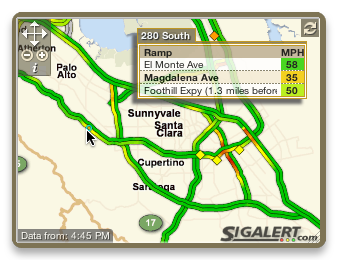
The SigAlert Traffic Maps widget allows you to get the latest traffic maps for your local freeway traffic.
Using the maps and information from SigAlert.com, the widget currently supports 83 regions in 34 states.
Widget Usage
After selecting the region to be displayed on the back of the widget, the front will display up-to-date information for the selected region (the speeds and incident reports will be updated when the Dashboard is first displayed and can be manually refreshed by moving the mouse over any route on the widget or by clicking the reload icon in the top right corner of the widget).
 - The widget can be resized (from the bottom right of the widget's front) and allows panning and zooming of the map so that you can focus on the data you are interested in (settings will be stored for each instance of the widget - you can have multiple widgets showing different maps open at the same time). Use the map controls in the top left corner to pan and zoom the map, click on the "i" just below the zoom controls to flip to the back of the widget to change the currently displayed region.
- The widget can be resized (from the bottom right of the widget's front) and allows panning and zooming of the map so that you can focus on the data you are interested in (settings will be stored for each instance of the widget - you can have multiple widgets showing different maps open at the same time). Use the map controls in the top left corner to pan and zoom the map, click on the "i" just below the zoom controls to flip to the back of the widget to change the currently displayed region.
- Pointing the mouse over any route or incident icon will display a popup with additional details - pointing the map over a camera icon will display a live traffic camera picture from that location. The popup will automatically close after a few seconds.
Download Link
Download SigAlert Widget (Version 2.1.1, 182kB — requires MacOS X 10.4.3 or higher)
Version History
2.1.1 (August 10, 2011)
- Update all website references to point to new URL.
Show full version history
Hide older version history
2.1 (October 13, 2010)
- Add additional regions supported by sigalert.com - the widget now supports 83 regions in 34 states.
2.0.2 (May 9, 2009)
Improvements/bug fixes
- Fix widget display when running on OS 10.4.x - the widget should now load properly and not just continuously display the "Retrieving data…" text.
- Change cursor shape to resize cursor when mouse is over the resize corner.
- Correct minor visual glitch when first showing the Dashboard after login.
2.0 (May 5, 2009)
Complete re-write of the widget to properly work with the re-designed SigAlert website.
As the widget content is now being served directly from SigAlert instead of having the widget to manually parse all the data, the widget should be much more stable and automatically profit from updates to the website.
1.5.5 (March 18, 2008)
Improvements/bug fixes:
- Fix "regular expression too large" error causing the widget to get stuck at reloading data for "My Sigalert" subscribers after upgrading Safari to version 3.1.
1.5.4 (February 12, 2008)
Improvements/bug fixes:
- CSS tweaks to account for changed text-shadow behavior in 10.5.2 and improve readability.
1.5.3 (February 4, 2008)
Improvements/bug fixes:
- Fix loading of incident popup details.
1.5.2 (December 5, 2007)
Improvements/bug fixes:
- Improve loading indicator and better distinguish between temporarily missing data and server unavailability.
- Several CSS fixes/changes for better visual appearance for systems with Safari 3 installed.
- Color background of accidents in route displays (My Sigalert feature) for better visibility.
- Improve keyboard event handling when panning the map.
- Fix several potential scripting vulnerabilities.
1.5.1 (May 21, 2007)
Improvements/bug fixes:
- Fix display of routes other than the currently active one ('My Sigalert' subscribers) - we failed to send the required cookie when fetching the speeds for the custom route.
- Fix incident reports using a slightly different format (observed for Phoenix) - make sure we don't cut off the first line of information unless it is map coordinate information.
- Add a few more text expansions for incident detail reports.
- Make keyboard shortcuts more reliable with when using WebKit nightly and improve keyboard navigation in the login dialog.
- Slightly simplify the HTML layout for the detail popup by removing workarounds no longer necessary when using the latest WebKit nightly.
1.5 (May 12, 2007)
New features:
- No longer rely on Safari to store the login cookie for 'My Sigalert' subscribers. The widget now features a login dialog on its back and retrieves and stores the user cookie to enable the additional features (note that the widget does not store the actual user name and password but only the login cookie). This allows the widget to work correctly independent of the choice of favorite browser, should make login a little more reliable, and speed up the initial loading of the widget.
Improvements/bug fixes:
- Keep the header fixed on long incident details popups and scroll only the detailed list - this allows to always keep the location of the accident visible.
- Make the incident details in the popup a little easier to read by expanding some common abbreviations and removing extra information.
- Several minor CSS tweaks for more consistent layout.
1.4 (May 5, 2007)
New features:
- Add support for panning the map using arrow keys (hold down the option key for faster panning).
Improvements/bug fixes:
- Use a custom scrollbar for the popup instead of the default Acqua one. This looks much nicer, uses less space, and follows Apple's widget design guidelines.
- Don't display incident details on the popup if the mouse has been moved to another map item in between loading and showing the details.
- Display a note if a camera image is currently unavailable instead of showing the missing image icon.
- Fix several display glitches when using the widget with the current WebKit nightly builds - this should ensure that the widget will display correctly once 10.5 is released.
- Fix several Javascript errors that showed up when running with the latest WebKit nightly builds.
1.3.2 (April 8, 2007)
Improvements/bug fixes:
- Clear the map speed overlay when the server is unreachable instead of displaying stale date.
- Add link to try reloading of the map when server is unreachable.
- Try to improve handling of scroll wheel events in popups with scrollbar.
1.3.1 (March 13, 2007)
Improvements/bug fixes:
- Fix hiding/showing of route selection list when clicking the route info display ('My Sigalert' subscribers).
- Make sure that the popup will hide when flipping to the back of the widget while displaying an incident popup.
- Fix a Javascript error (visible in console.log) when the network is unavailable.
- Improve visibility of the reload indicator and make a few minor styling tweaks.
1.3 (February 7, 2007)
New features:
- Added route information for 'My Sigalert' subscribers - the user can select between showing the active route (as defined on the website), manually select a route to be always displayed, or don't show any route information.
Improvements/bug fixes:
- Try to guess the desired location on first loading the widget (this should work of you visited sigalert.com using Safari before and selected your location).
- Change reload interval when Dashboard is active to three minutes as this is the update frequency of the data on sigalert.com
- Improve readability of the rollover popups by making only the background slightly transparent (instead of the text as well).
- Increase timeout used before hiding incident popups.
- Improve reliability of hiding the popup when leaving the widget.
- Prevent the reload indicator from overflowing the widget upon first load of the widget.
- Abort loading of additional incident details when a different popup is displayed to avoid delayed showing of incident details out of context.
- Provide better feedback if the widget fails to load data from the server.
- Reduced the widget's memory footprint where possible.
- Use custom popup menus on the back instead of the Acqua-styled ones that looked somewhat out of place.
- Fixed minor cosmetic glitch in the widget's shadow.
- Completely reworked the widget icon.
1.2.4 (January 7, 2007)
- Rework the rollover popup - display it close to the current mouse position instead of the corner farthest away and make its width a little more consistent to avoid jitter when moving along speed dots on the map.
- Fix issue where the map might not be reloaded when switching to the back and then displaying the front again without changing the current location.
- Change the default map position to be on a per-location basis instead of a global one so that the map first displayed after a location change shows some useful data (previously the setting only made sense for San Diego).
- Make the "More Maps…" link on the maps legend flip the widget to its back so that you can change the current location.
- Lots of internal code changes to make the widget start up a little faster and consume less CPU when changing locations or displaying live traffic pictures.
1.2.3 (January 4, 2007)
- Optimize network traffic and CPU usage on reload - don't reload the map overlay or recalculate the mouseover map if the speed and incident data have not changed since the last refresh.
- Properly rescale live camera pictures if the widget is displayed with a wide aspect ratio.
- Correct auto-hiding behavior of the detail popup: it will now auto-hide after a a period of time (5s for speed data, 10s for incident details, and 30s for live camera pictures), when clicking any icon on the map or the popup itself, or when moving out of the widget. This should make it possible to actually use the scrollbar on long incident reports.
- Correct automatic reloading when the widget is active so that it won't happen more often than it is supposed to.
- Add a "Loading Image…" background text while loading live camera pictures so we get some feedback on slower connections.
- Work around a bug in Dashboard which would cause the bottom of the widget not to redraw properly when shrinking it exactly vertically.
- Work around a redraw bug in Dashboard which would make the back not show completely until the widget was moved when the front was resized to be smaller than the default size.
1.2.2 (January 1, 2007)
- Correct one camera location and added a few new ones.
- Make mouseovers work correctly at the very top of the map.
1.2.1 (January 1, 2007)
- Add incident report details directly to rollover popup instead of redirecting to the website.
1.2 (December 31, 2006)
New features:
- Added live traffic camera picture rollovers where possible (pictures pulled directly from the Caltrans website).
Improvements/bug fixes:
- Start panning of map with a 0.5s delay after moving the mouse over one of the borders in order to avoid accidental panning of the map.
- Improve visibility of the Info button and make it hide properly when leaving the widget.
- Make rollover popup work on the edges of the map when it is panned all the way to an edge.
- Lots of internal code changes in order to use less CPU and make reloads faster (reloading of new map data should now be twice as fast as before).
- Optimized HTML and CSS layout in order to minimize image usage - the total widget size is now only half as big as before.
1.1.1 (December 28, 2006)
- Improved persistence of rollover display - it no longer disappears immediately when moving off a point on the map.
- Display an indicator while loading new map data (rollover functionality will be limited during reloads).
- Removed a bunch of hidden files left behind by Dashcode - the download size is now 92kB instead of the 448kB we had earlier.
1.1 (December 27, 2006)
- Added rollover display for speeds and incident reports.
1.0 (December 26, 2006)
Initial release.
Retired Widgets
Looking for my "Baseball", "Basketball", "Football", and "Hockey" widgets?
These widgets are now all combined into the "Sports Fan" widget and are no longer supported in their previous stand-alone versions. The new widget offers the same or even more functionality, preserving the previous individual looks while being easier to support and enhance or extend in the future.
Disclaimer
I wrote these widgets for my own personal use and they work for me. They are provided "as-is" and I don't take any responsibility for the integrity of your data.
These widgets are distributed free of charge - I decided to make them available for the Macintosh community. I have a day job and I will still survive if nobody sends me money - I am happy with hearing that I saved someone's day with my little widgets. However, donations are not turned away;-) - you can make a secure donation through PayPal.
These widgets may not be redistributed via the web or any other electronic media except with explicit written consent by the author.


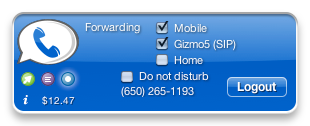 - When the widget is first installed it will open on the account setting page - enter your email address and password to log into your Google Voice account (the password will be stored in your System Keychain).
- When the widget is first installed it will open on the account setting page - enter your email address and password to log into your Google Voice account (the password will be stored in your System Keychain).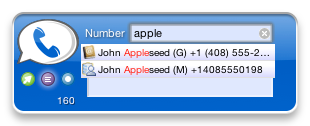 - On the Call or SMS page of the widget, start typing a name or number in the "Number" field and the widget will show you a popup menu with matches from both, the System Address Book application and your Google Contacts - the little icon to the left of a contact identifies which database the contact belongs to (beige Address Book icon for contacts local to your computer and blue person icon for contacts from your Google contacts). Use the up/down arrow and Enter keys or click to select a contact from the list. You can change which contacts should be included in this list on the back of the widget (Address Book only, Google Contacts only, or both).
- On the Call or SMS page of the widget, start typing a name or number in the "Number" field and the widget will show you a popup menu with matches from both, the System Address Book application and your Google Contacts - the little icon to the left of a contact identifies which database the contact belongs to (beige Address Book icon for contacts local to your computer and blue person icon for contacts from your Google contacts). Use the up/down arrow and Enter keys or click to select a contact from the list. You can change which contacts should be included in this list on the back of the widget (Address Book only, Google Contacts only, or both).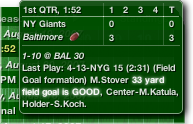
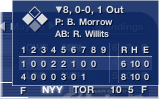 - Pointing the mouse over any ongoing or finished game in the scoreboard will display a little popup with the current (or final) game standings (you can select to not show those popups on the back of the widget) - the game shown in the popup will be highlighted in the scoreboard. (When displaying the baseball scoreboard, pointing the mouse over a future game will display the starting pitchers scheduled for that game.)
- Pointing the mouse over any ongoing or finished game in the scoreboard will display a little popup with the current (or final) game standings (you can select to not show those popups on the back of the widget) - the game shown in the popup will be highlighted in the scoreboard. (When displaying the baseball scoreboard, pointing the mouse over a future game will display the starting pitchers scheduled for that game.)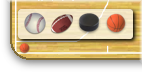 - While the mouse is over the widget, a little icon corresponding to the currently selected sport will appear in the widget's lower left corner. Clicking this icon will show a little popup (see screenshot on the right) allowing for quickly changing the current sport without having to go to the back of the widget. When changing sports this way, the widget will display the league last selected for the sport.
- While the mouse is over the widget, a little icon corresponding to the currently selected sport will appear in the widget's lower left corner. Clicking this icon will show a little popup (see screenshot on the right) allowing for quickly changing the current sport without having to go to the back of the widget. When changing sports this way, the widget will display the league last selected for the sport. - The widget can be resized (from the bottom right of the widget's front) and allows panning and zooming of the map so that you can focus on the data you are interested in (settings will be stored for each instance of the widget - you can have multiple widgets showing different maps open at the same time). Use the map controls in the top left corner to pan and zoom the map, click on the "i" just below the zoom controls to flip to the back of the widget to change the currently displayed region.
- The widget can be resized (from the bottom right of the widget's front) and allows panning and zooming of the map so that you can focus on the data you are interested in (settings will be stored for each instance of the widget - you can have multiple widgets showing different maps open at the same time). Use the map controls in the top left corner to pan and zoom the map, click on the "i" just below the zoom controls to flip to the back of the widget to change the currently displayed region.